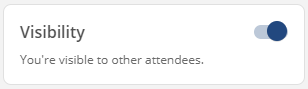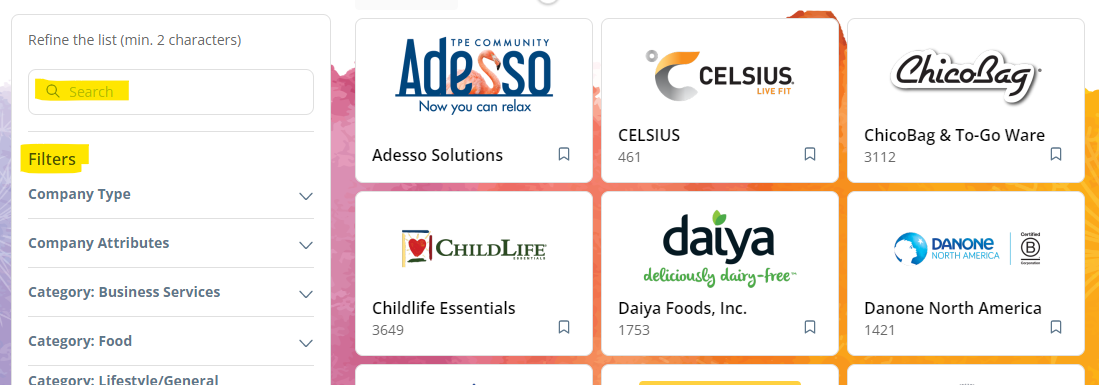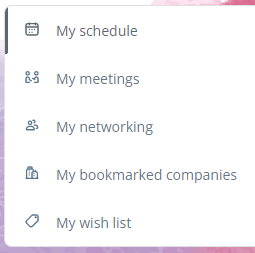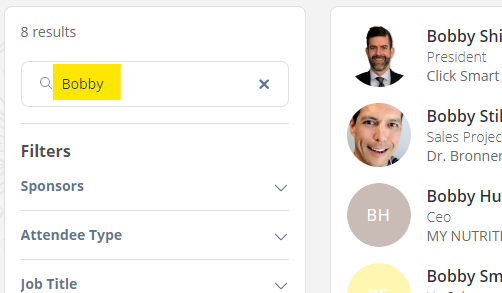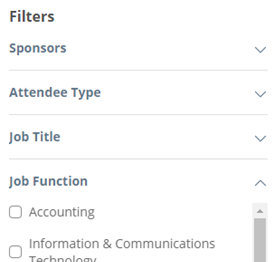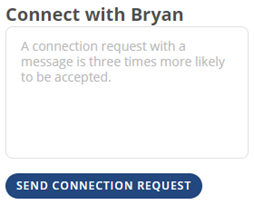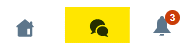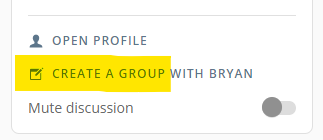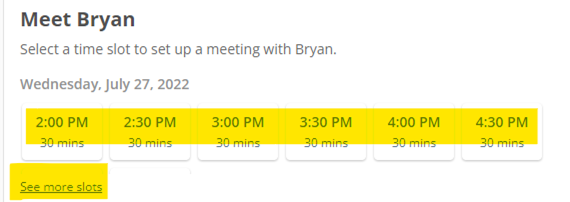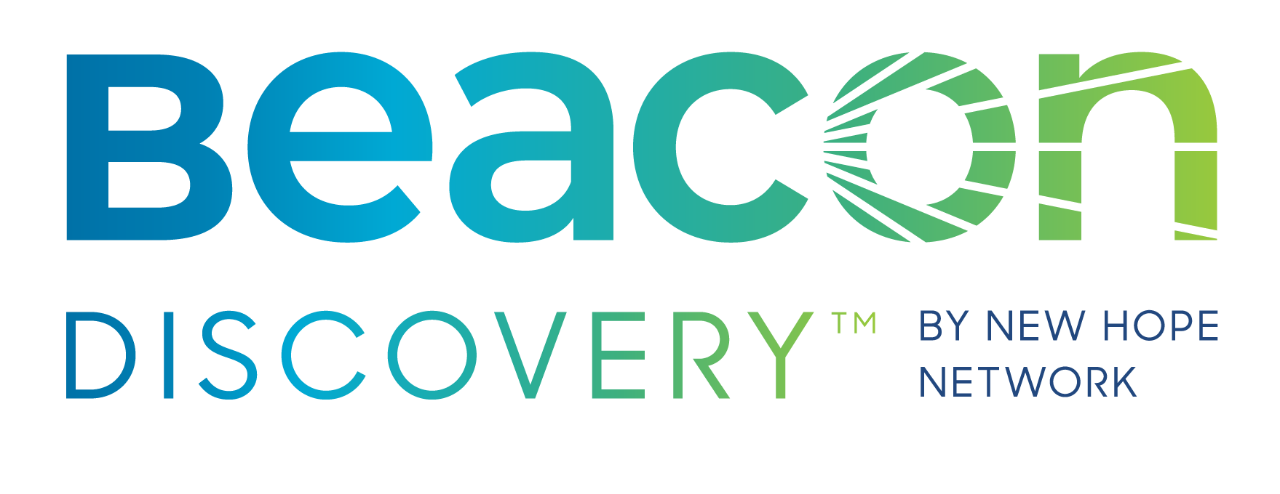Welcome to the Attendee Guide
Navigate digital extras that make your event experience better.
Please read through this guide before chatting to our support team
Should you still need support, please email [email protected].
We appreciate your patience in advance as there may be a wait due to increase support during peak times.
Access
- Add [email protected] to your allow list.
- Watch for the email “NPEW 2023 Attendee Access: Action Required”.
- Use your magic link within 48 hours or you’ll have to request again.
TIP: Bookmark the New Hope Network Events portal for easy web access. Download the mobile app for on the go!
TIP: Having trouble logging in? Be sure you are registered and signing in with the same email.
Setup
- Click your initials in the upper-right hand corner to view “My profile.”
- Click “Edit” in the upper-right hand corner.
- Here you can see what was populated by your registration, as well as fill in some details, such as: your pic… bio… and social. Adding keywords about your interests will also help improve the A.I. matchmaking within the Expo West digital platform.
TIP: Think about what defines YOU and your business expertise, interests, & needs.
Explore
In the upper-right, you’ll notice icons that represent Home, Messages, Notifications, and Profile.
Across the top, you’ll see a robust navigation to pages pertaining to session agenda, virtual booths, attendees, on-demand content, Help Center and more. These are also listed down the page in the New Hope Network Events mobile app.
TIP: Discover a marketplace of products, services, and show specials which complement in-person Expo West.
Use the Watch Live! button to livestream all Expo West sessions during scheduled event days. In Watch Live!, the agenda will auto-advance unless you uncheck “Auto-follow”. Missed a session you wanted to see? Don’t worry! Everything will be available on-demand after the event.
TIP: When you’re streaming a session, you can leave the page and the video will follow you around while you explore and connect!
Within the navigation, you’ll see several areas to learn more about what our exhibiting companies offer. Products & Services, Show Specials, Press Releases, Featured Digital Products and more... all of which can be searched and filtered to find exactly what you are looking for.
TIP: Don't forget to bookmark items of interest with the 'bookmark' button.
Use the My Event to help organize your event experience. On the left-hand side you will see several options:
- My schedule – lists all the upcoming sessions you’ve bookmarked.
- My meetings – lists your accepted meetings as well as the ability to manage your availability.
- My networking – lists all the people you’ve connected with and is a quick way to get to their profile.
- My bookmarked companies – lists all the companies you’ve bookmarked and is a quick way to get to their virtual booths.
- My wish list – lists the products and services you’ve saved and is a quick way to access to those item pages.
- My saved videos – lists all the sessions you’ve saved with on-demand videos.
TIP: At the right side, you're able to download your entire schedule as PDF or calendar reminders (.ics)
TIP: Need help? Head over to the Help Center, where you can chat with one of our Client Service Specialists or Tech Support Reps.
Network
Depending on the current event opportunity, you may notice meeting availabilities on people profile pages, whether they are a contact or not.
Sending requests for virtual meetings are easy and may very well lead to them accepting. In that event, you will immediately receive a notification in the platform and an email reminder 10 min beforehand. All your scheduled meetings can be viewed and exported for your calendar in “My Event” > “My meetings”. All the above references link to the page of your meeting and will show a “Join Meeting” button in the hour leading up to it.
Companies are happy to consider your meeting invitations, so don’t be shy! Though you can find and send meeting requests to individual reps as described above, you should also take advantage of doing so directly in virtual booths. Just find a booth of interest and choose from any available times (as defined by event host).
See more information on booking meetings and how to manage your own availability.
TIP: Make sure to regularly log-in to see if you have any notifications about meeting requests
TIP: A pending meeting will block a meeting slot. If your meeting is not confirmed after several days, don’t hesitate to cancel it to free up the meeting slot!